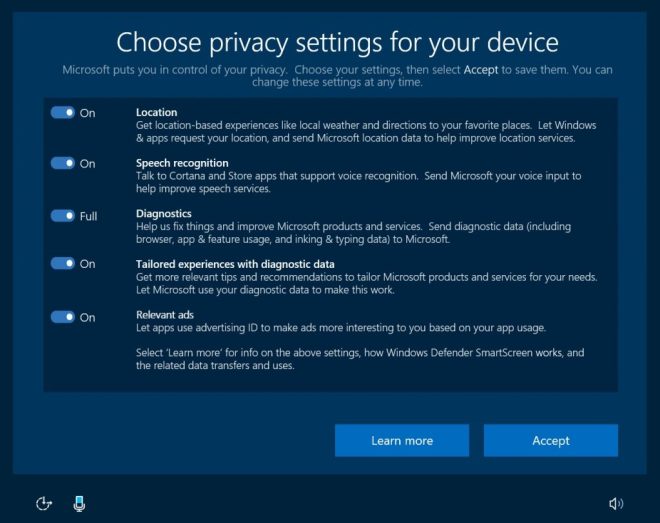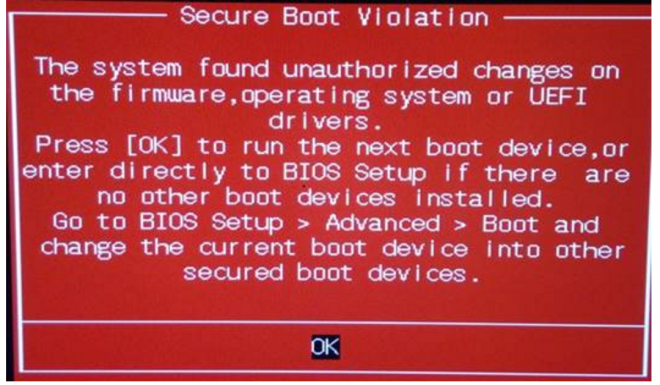Windows 10 has a handful of features that you may be overlooking that can make you a more effective and efficient multitasker.
Learn how you can better juggle multiple windows and apps with these tips…
1. Snap Assist
If you are tired of switching back and forth between open windows, why not use all of your screen real estate and work with two side by side? Just drag a window to one of the side edges of your screen to snap the window into one half of your desktop. Snap Assist will then display your other recent windows as thumbnails in the other half of the display, making it easy to choose a window to fill the other half of your display.

2. Corner Snap
Twice the power of a side-by-side Snap is a Corner Snap. Drag a window to one of the four corners of your display to snap that window into a quarter of your desktop, leaving you three other spots for other windows. Corner Snap is particularly useful on larger displays where you’ve got the room to spread four windows across a single desktop.
3. Task View
MacOS has Mission Control, and Windows 10 has Task View. Either lets you see all of your open apps so you can quickly switch apps without hunting around. You’ve got two options to fire up Task View. You can click the Task View button in the taskbar; it sits to the right of the search bard and features an icon with two overlapping rectangles. Or you can hit the keyboard shortcut Windows key + Tab.

4. Virtual Desktops
If Corner Snaps are great for big displays where you have the room to spread four windows out on your desktop and still use each effectively, then virtual desktops are great for smaller displays where you don’t have the room to use more than one or two apps at a time. You can create a virtual desktop by opening Task View and clicking the New desktop button in the bottom-right corner. You can switch between virtual desktops from the Task View or by using the keyboard shortcuts Windows Key + Ctrl + Left Arrow and Windows Key + Ctrl + Right Arrow.
5. Pin Apps to Taskbar
Windows 10 starts you out with a handful of apps on the taskbar but you can add your own. When an app is running, right-click its icon in the taskbar and select Pin to taskbar. (You can remove pinned apps by right-click their icon and choosing Unpin from taskbar.)
6. Scroll Inactive Windows
This setting lets you scroll up and down a window without it needing to be your active window. It’s very helpful if you are penning an email and looking at some sort of reference material in another window. You can keep your compose window for your email front and center and just mouse over another window and scroll through its contents if this setting is enabled. To do so, go to Settings > Devices > Mouse and toggle on Scroll inactive windows when I hover over them.
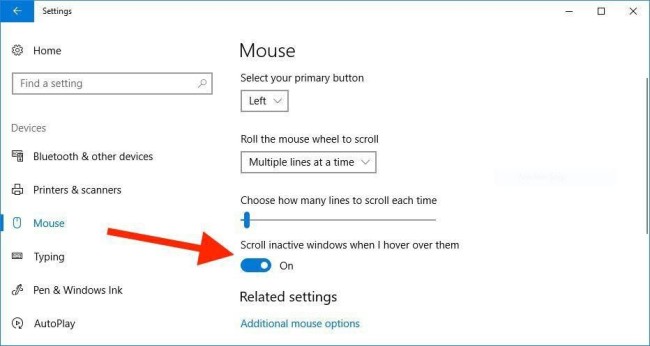
7. Mini Video Player
You’ll need to be running Windows 10 Creators Update for this one. If you need to keep an eye on a Skype call or a movie or show while you work, you can now do so in an always-on-top mini player. At the present, this mini view player is available only with the Movies & TV and Skype apps. You’ll find the Play in mini view button next to the fullscreen button in the lower-right corner of the Movies & TV app. You can resize the mini view player and drag it to reposition it on your screen.
YOUR TURN
Do you have any favorite Win10 Tips? Sound off on the Union Built PC Facebook Page, or on our Twitter or LinkedIn feeds. And don’t forget to subscribe to the monthly Union Built PC UNION STRONG eNewsletter for articles, tips and guides like this delivered straight to your inbox.